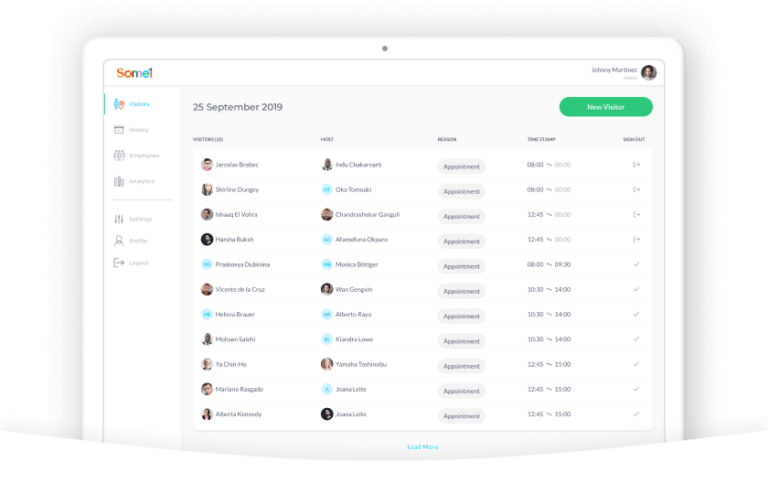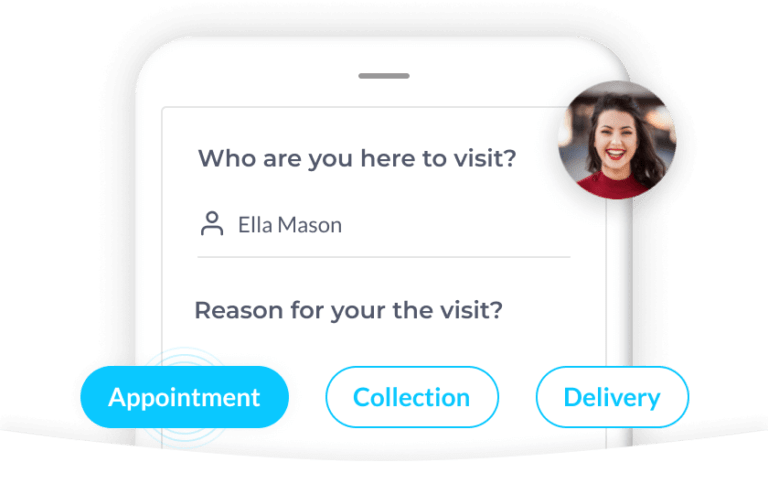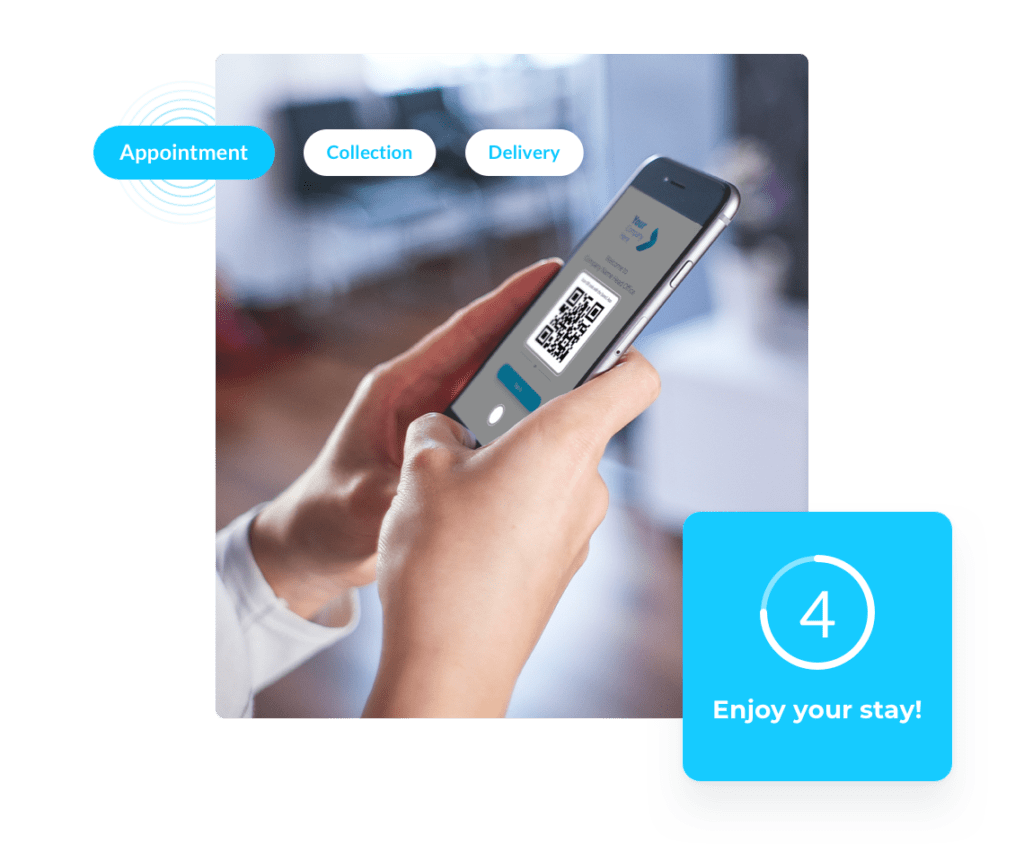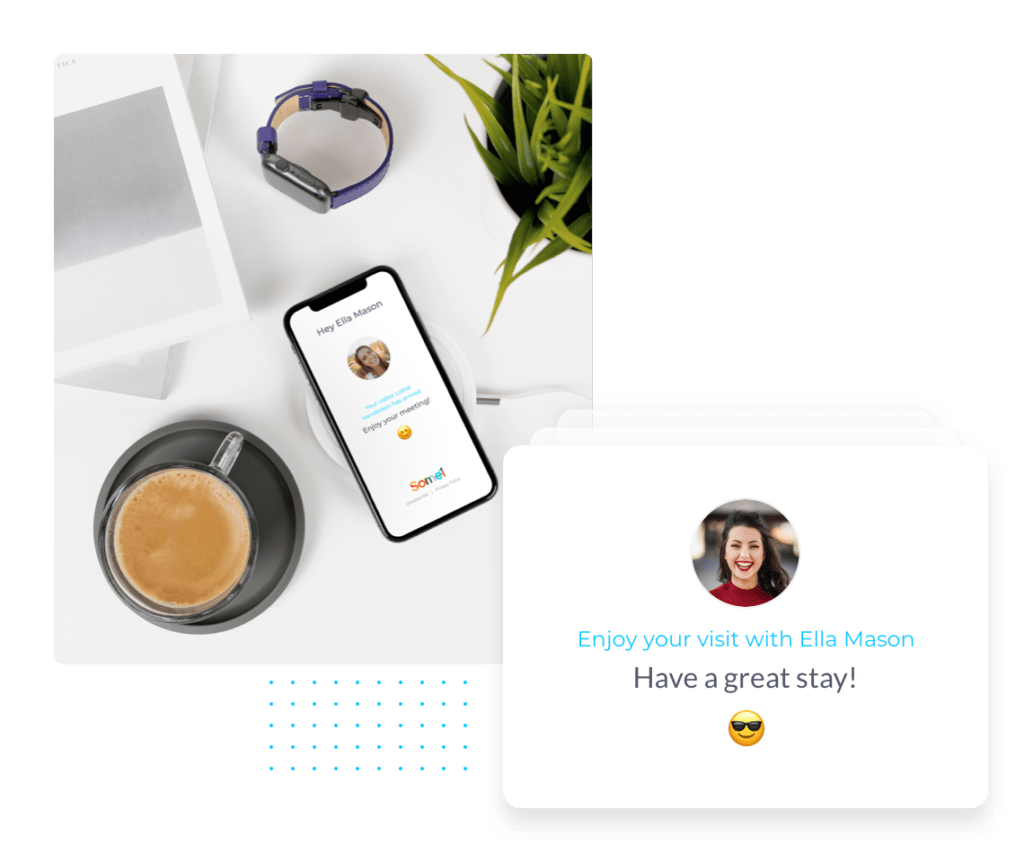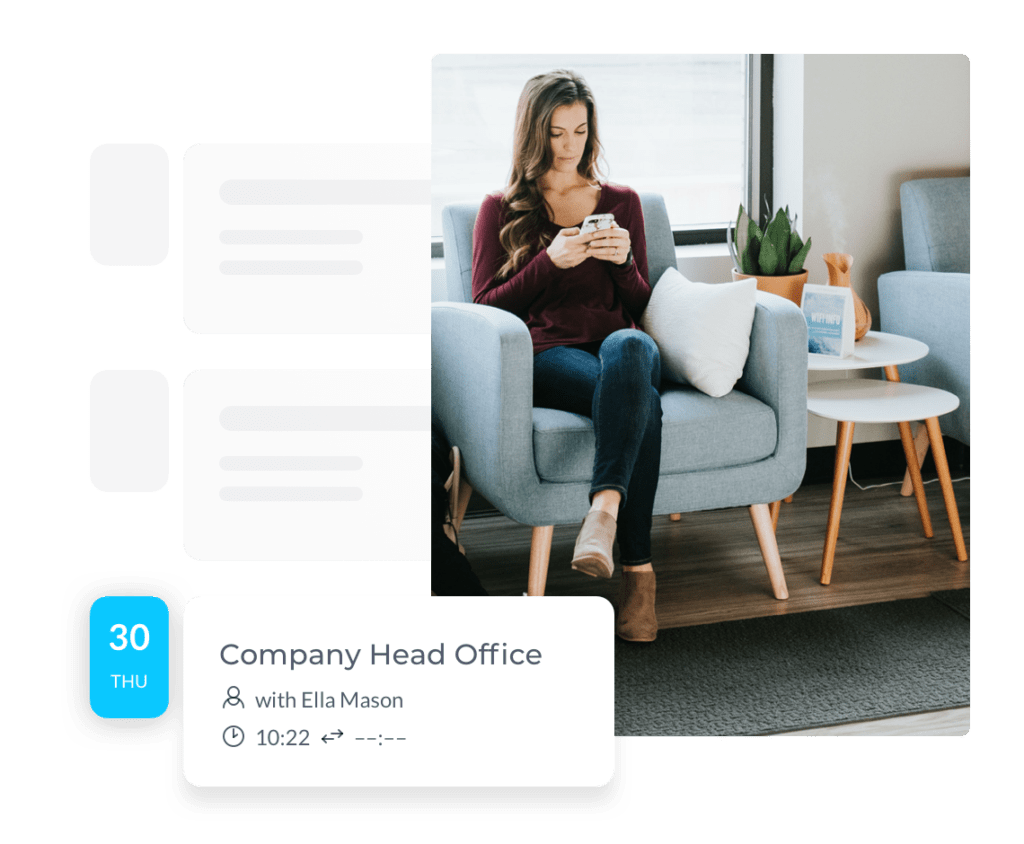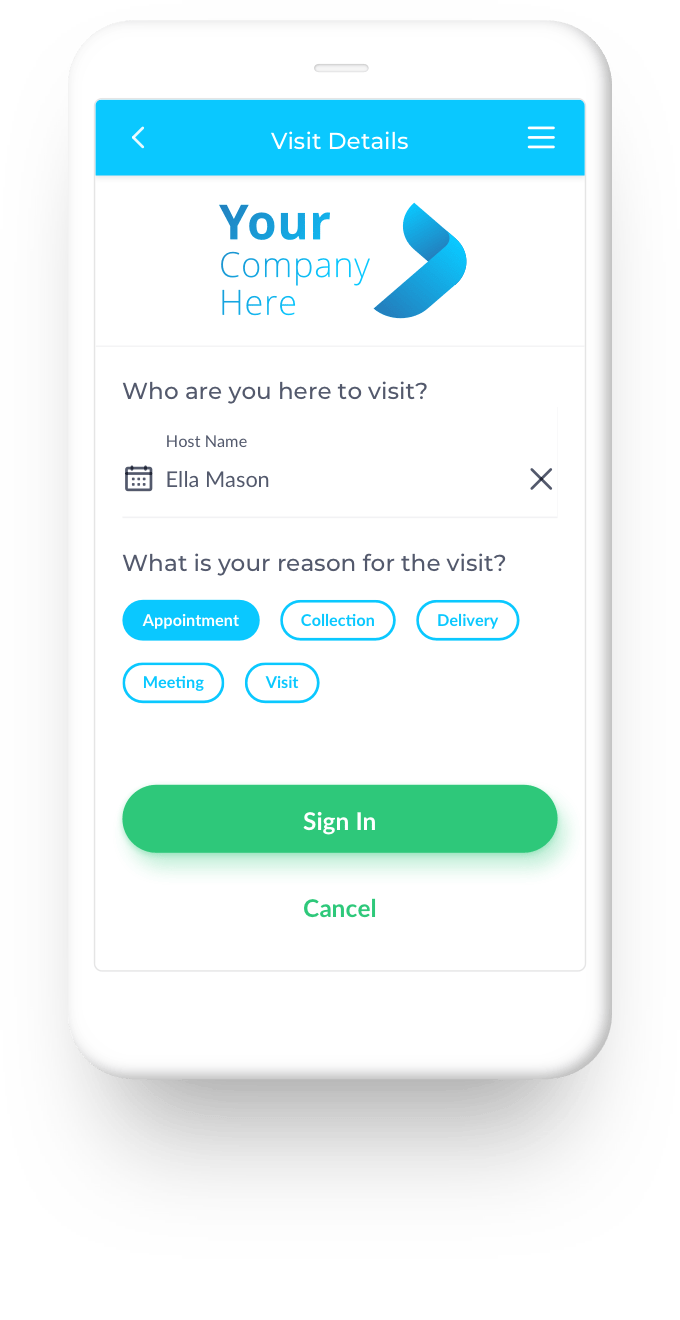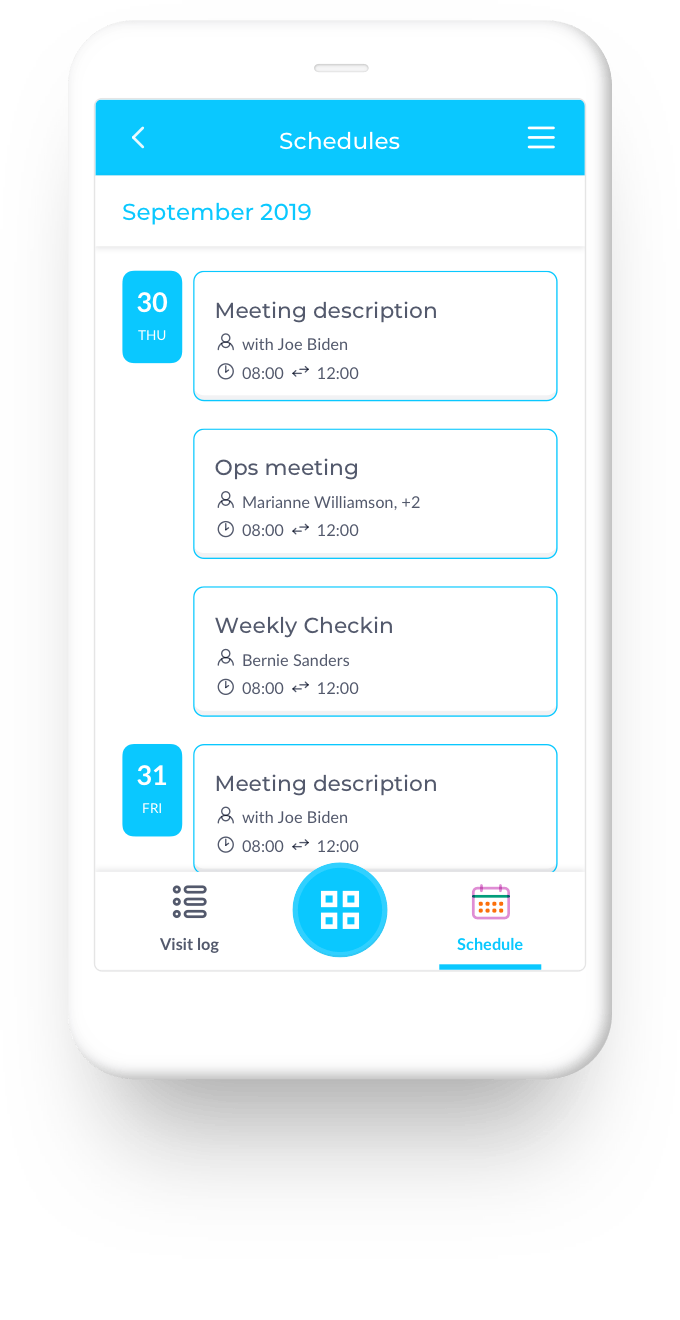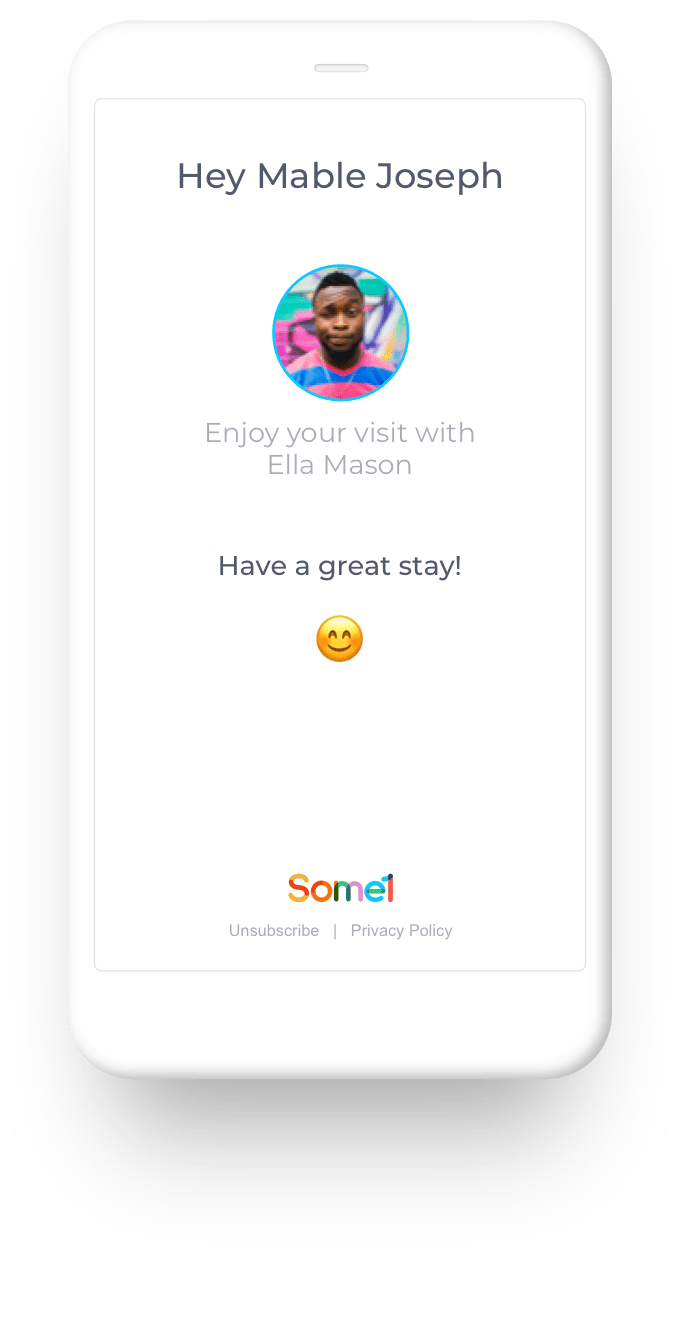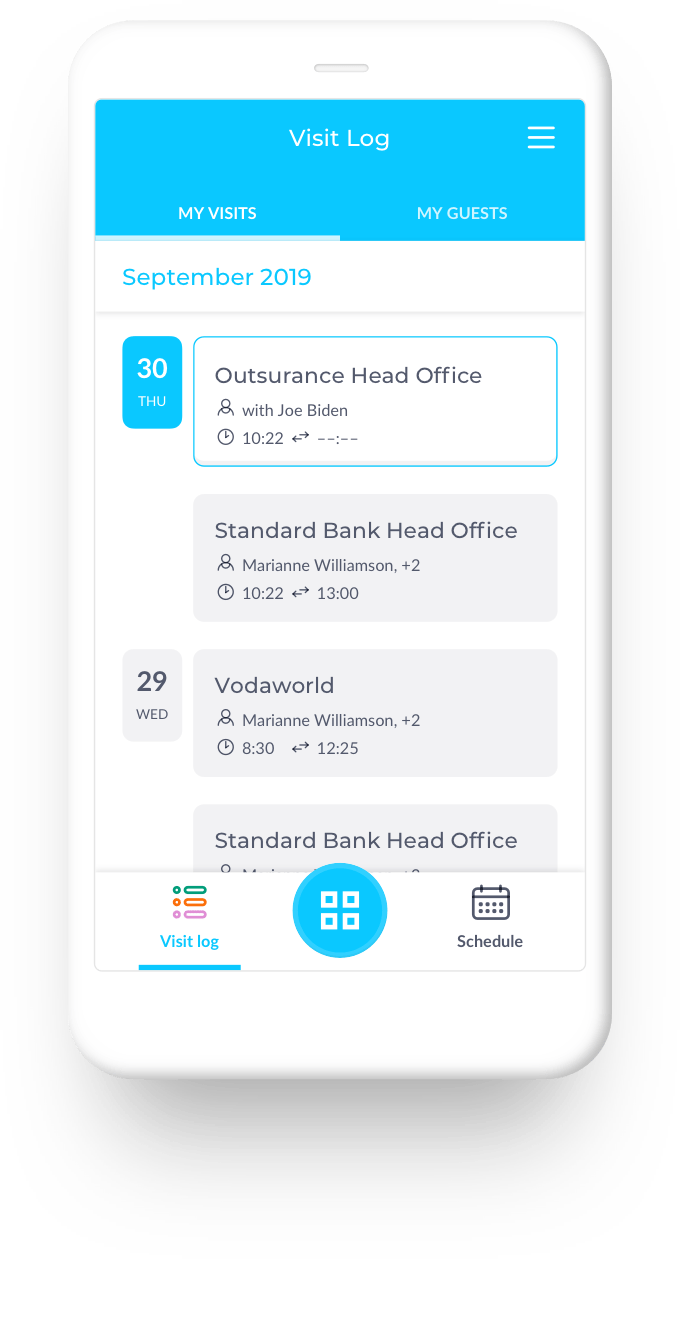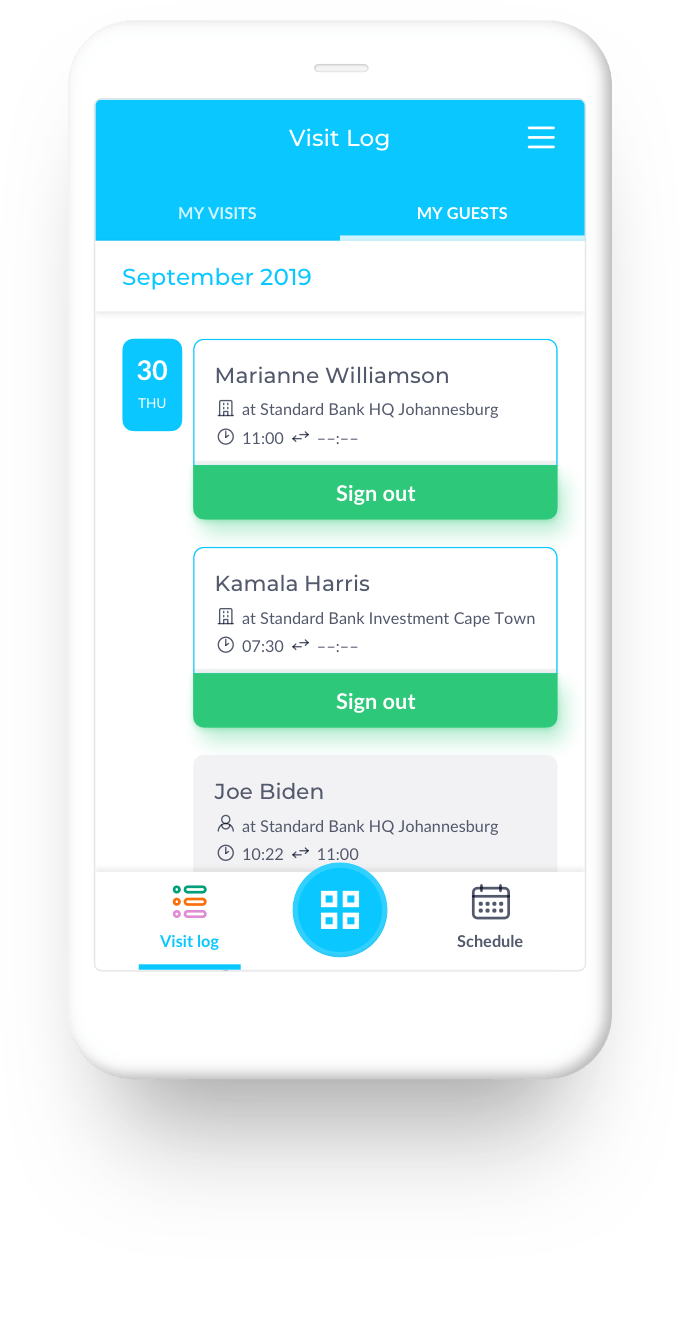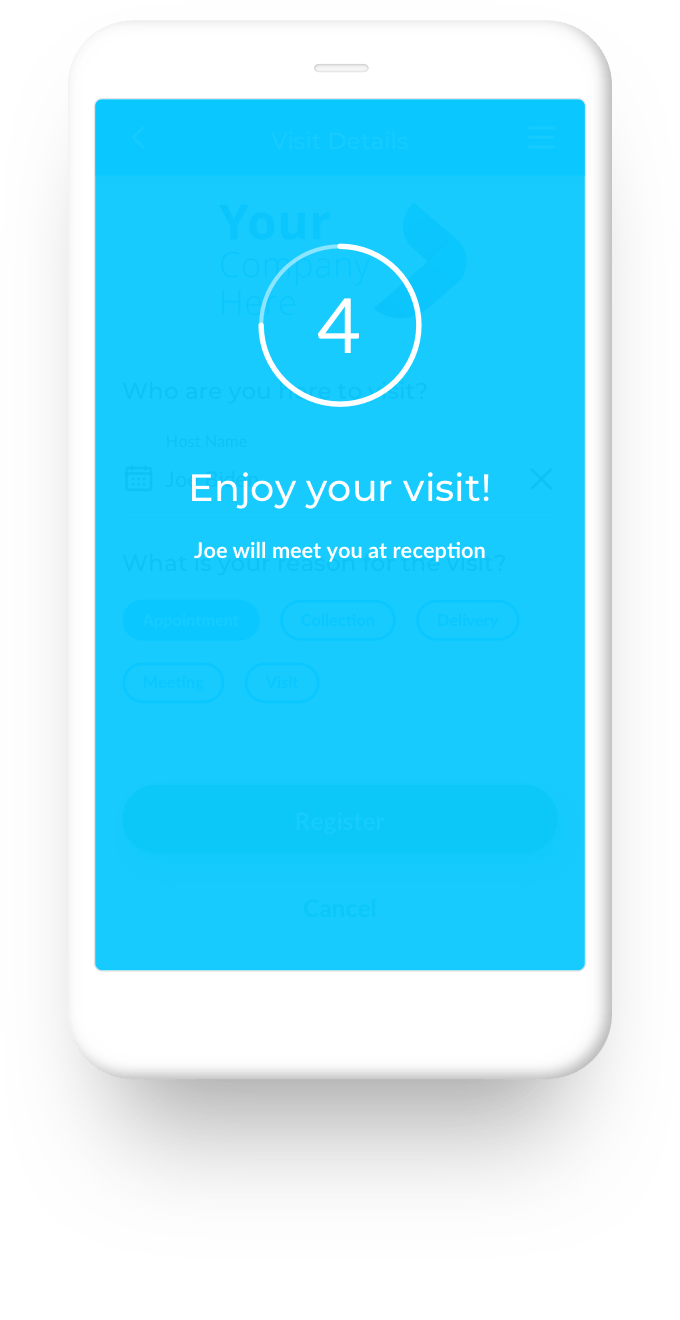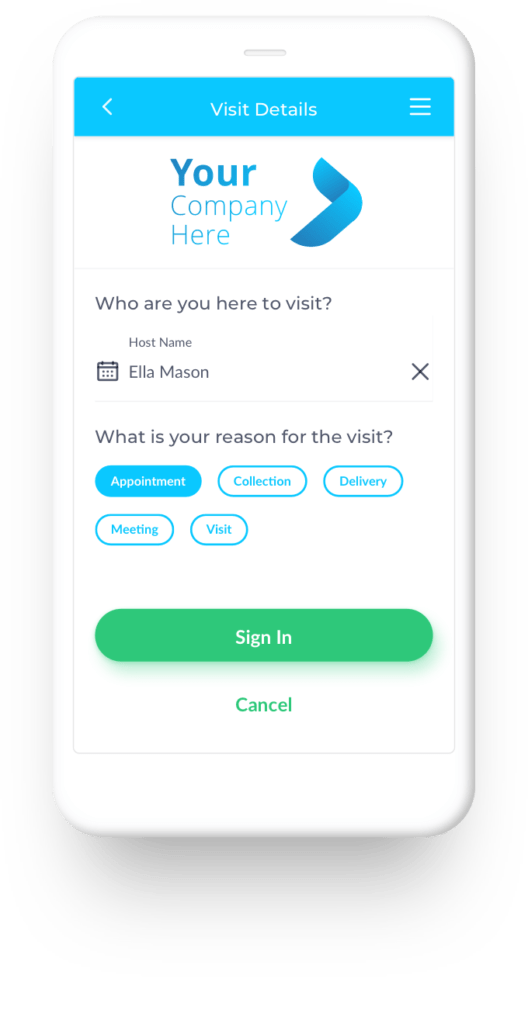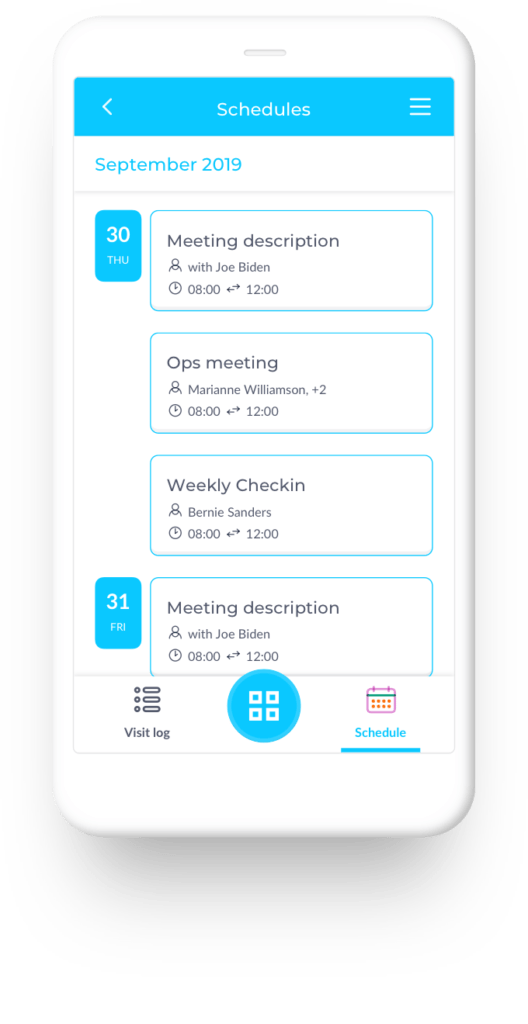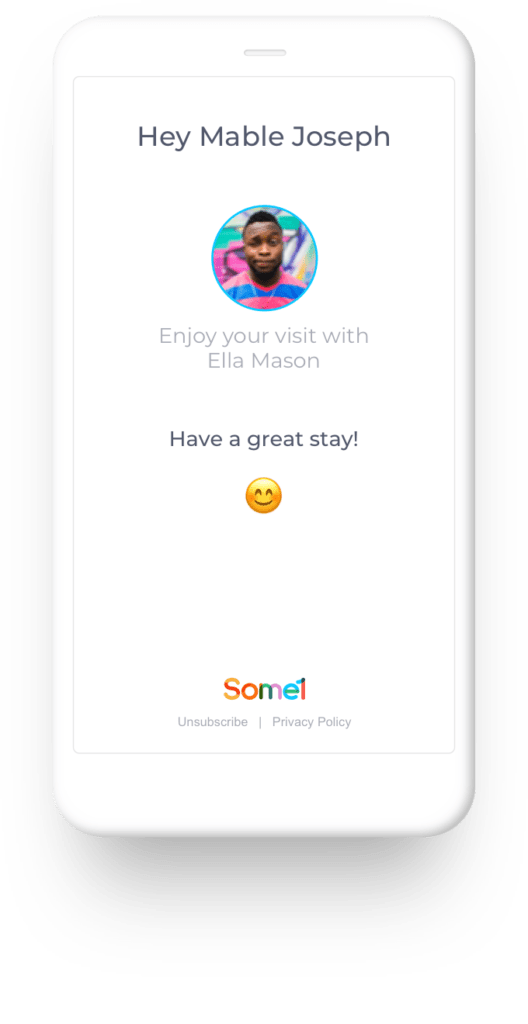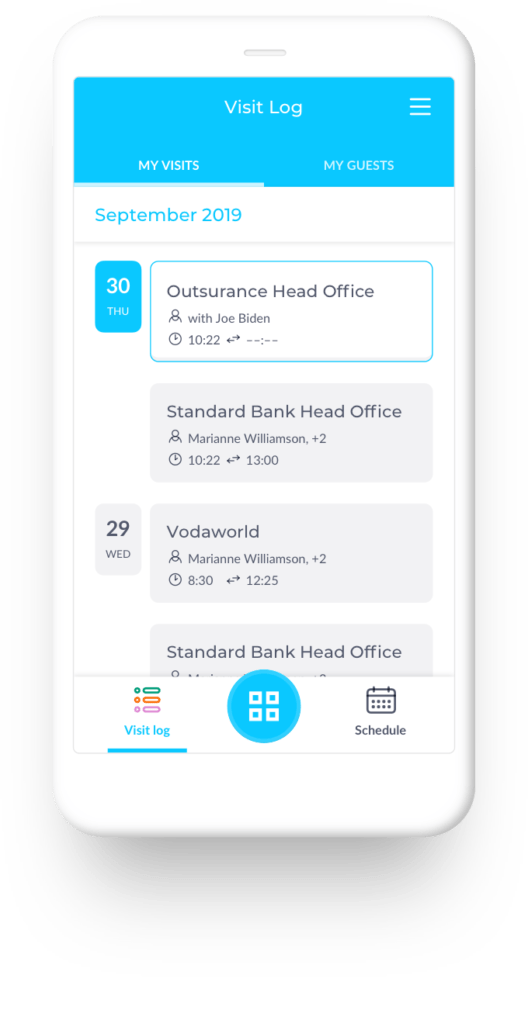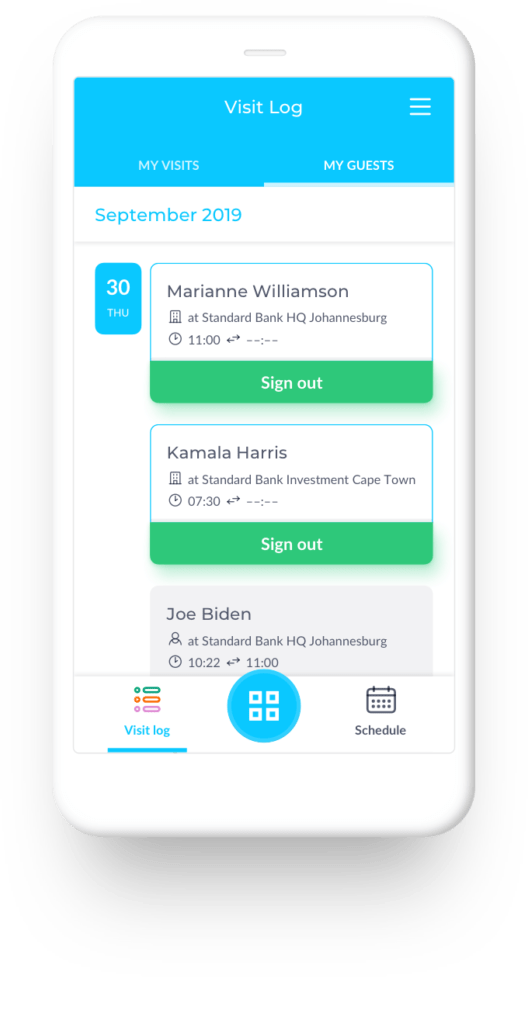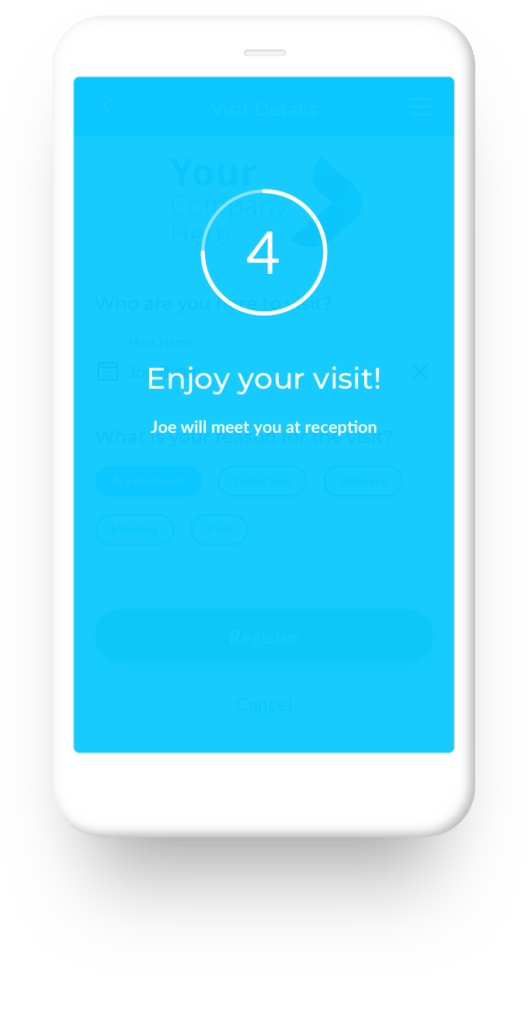Simple download and set-up for hosts and visitors
Once Some1’s software has been set up, tenants and hosts simply download the App to start managing their visitors and deliveries. Visitors can download the same visitor management App for quick access and simple scan-in to the building.